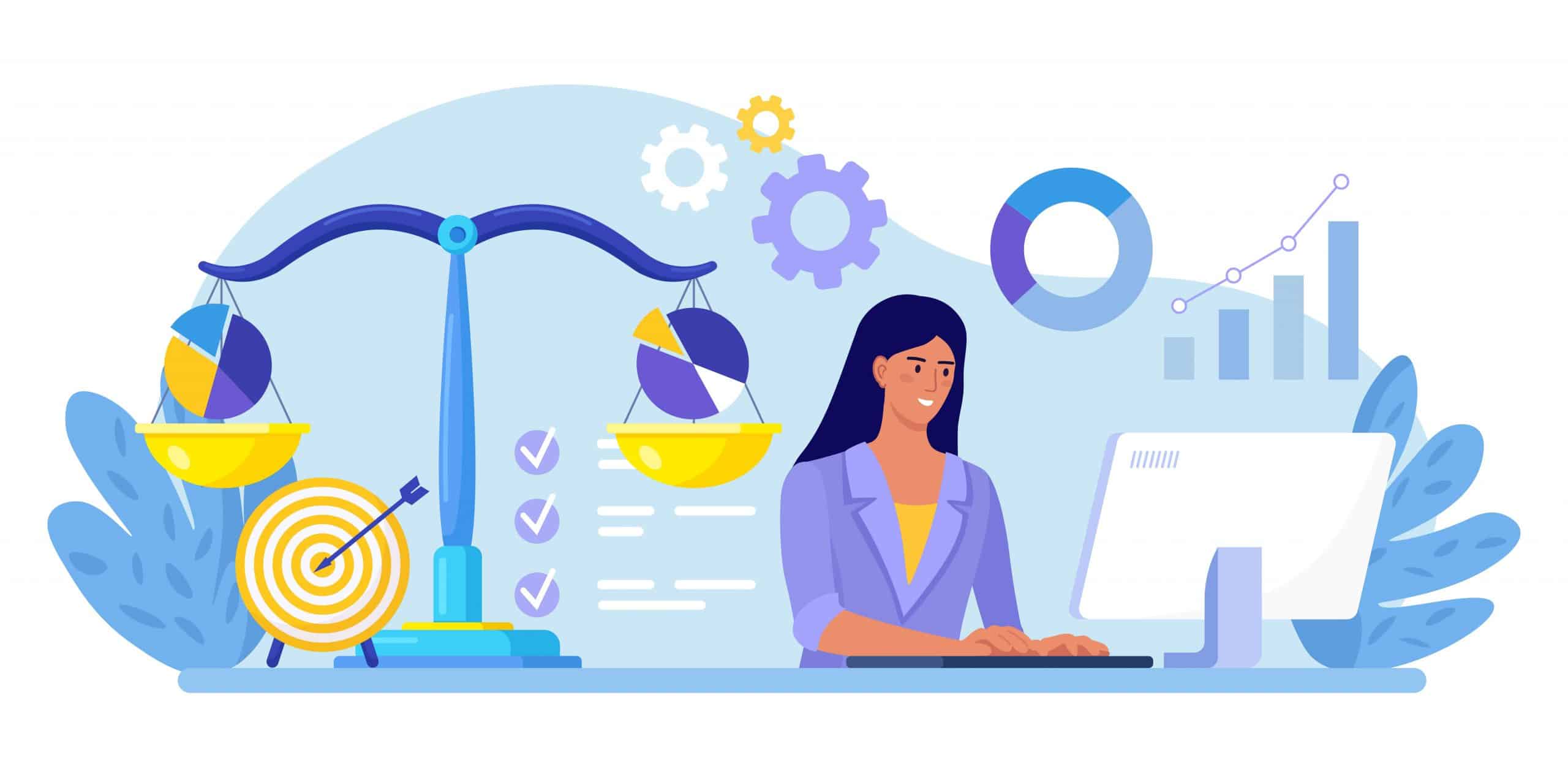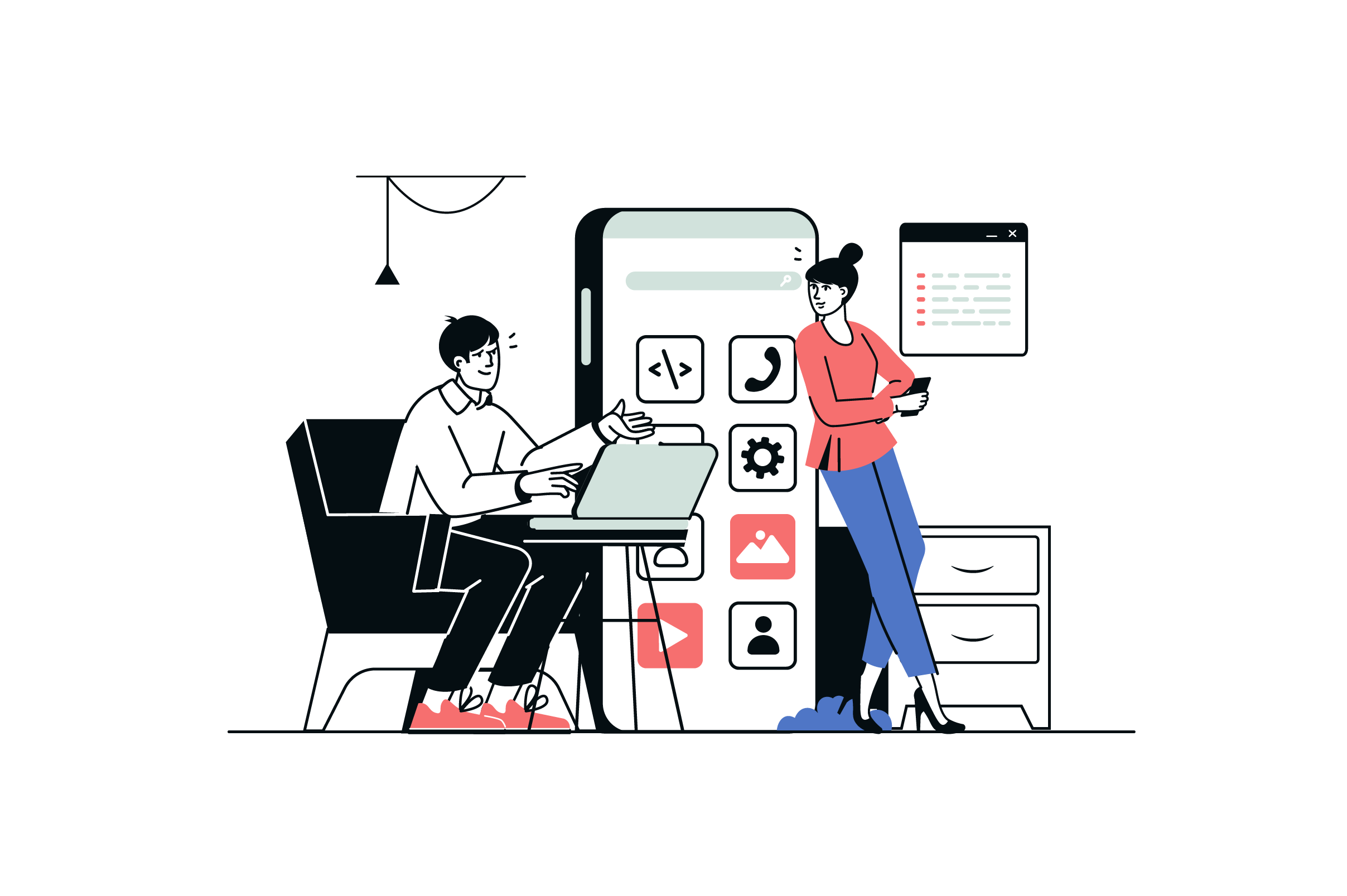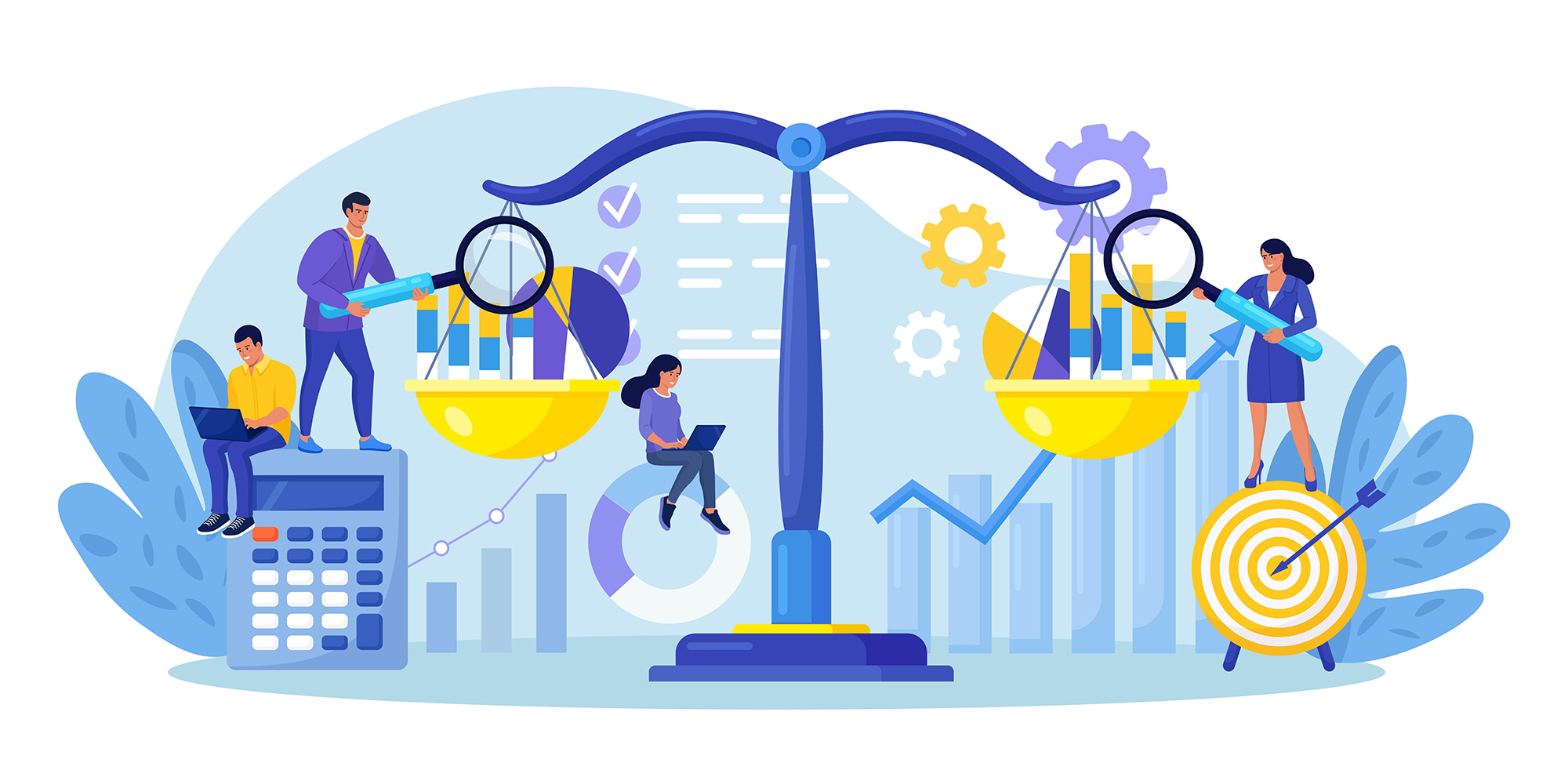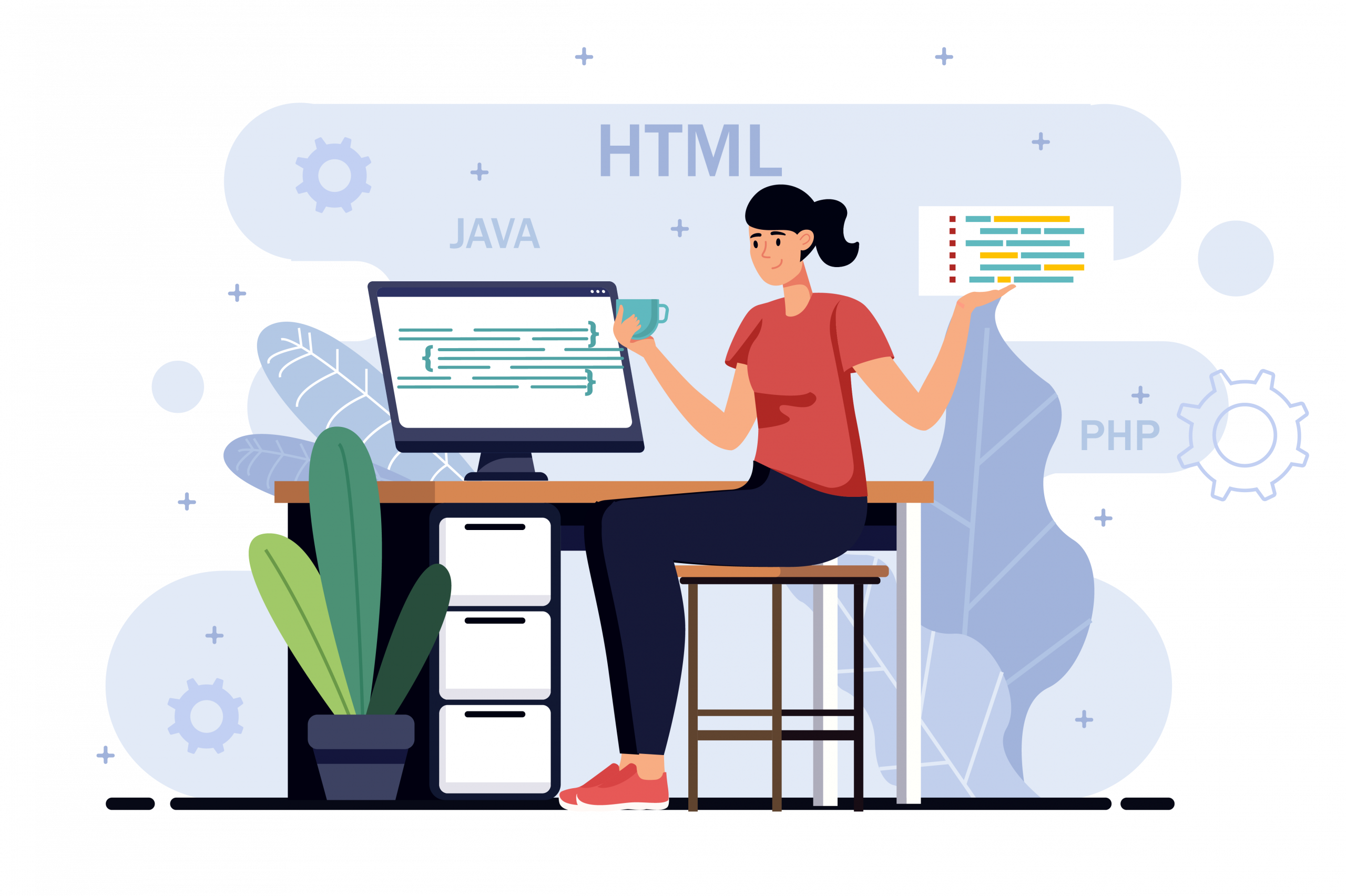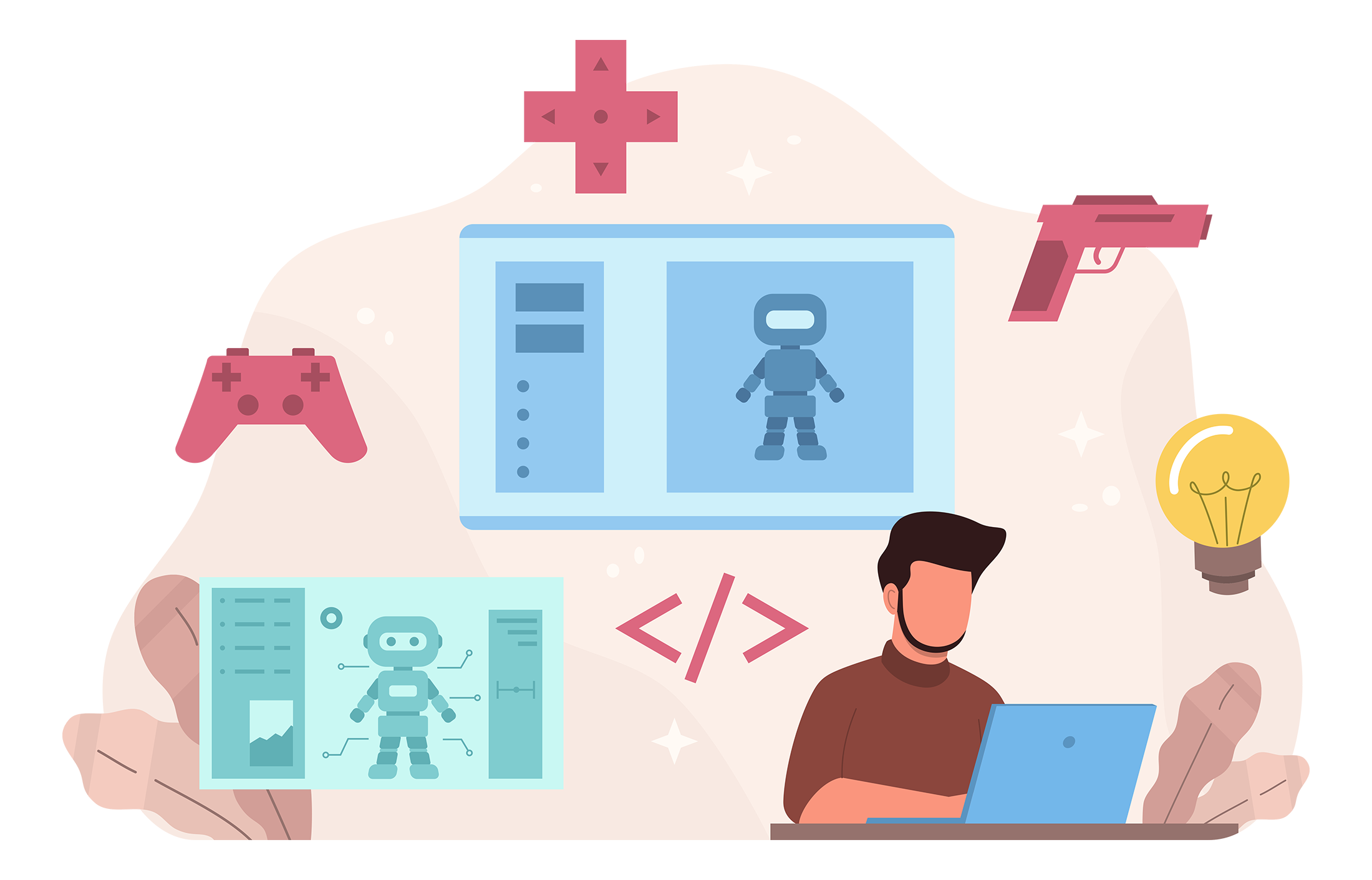Migrate from joomla to wordpress with getttrusted
According to BuiltWith, WordPress occupies 32% of the CMS market and has over 38 million active websites. The WooCommerce Checkout plugin (a module for commerce based on WordPress) has more than 3.2 million web resources and a 23% share among e-commerce systems.
- This popularity is due to the high quality of the platform and the functionality that is enough to launch an SMB or blog-based store.
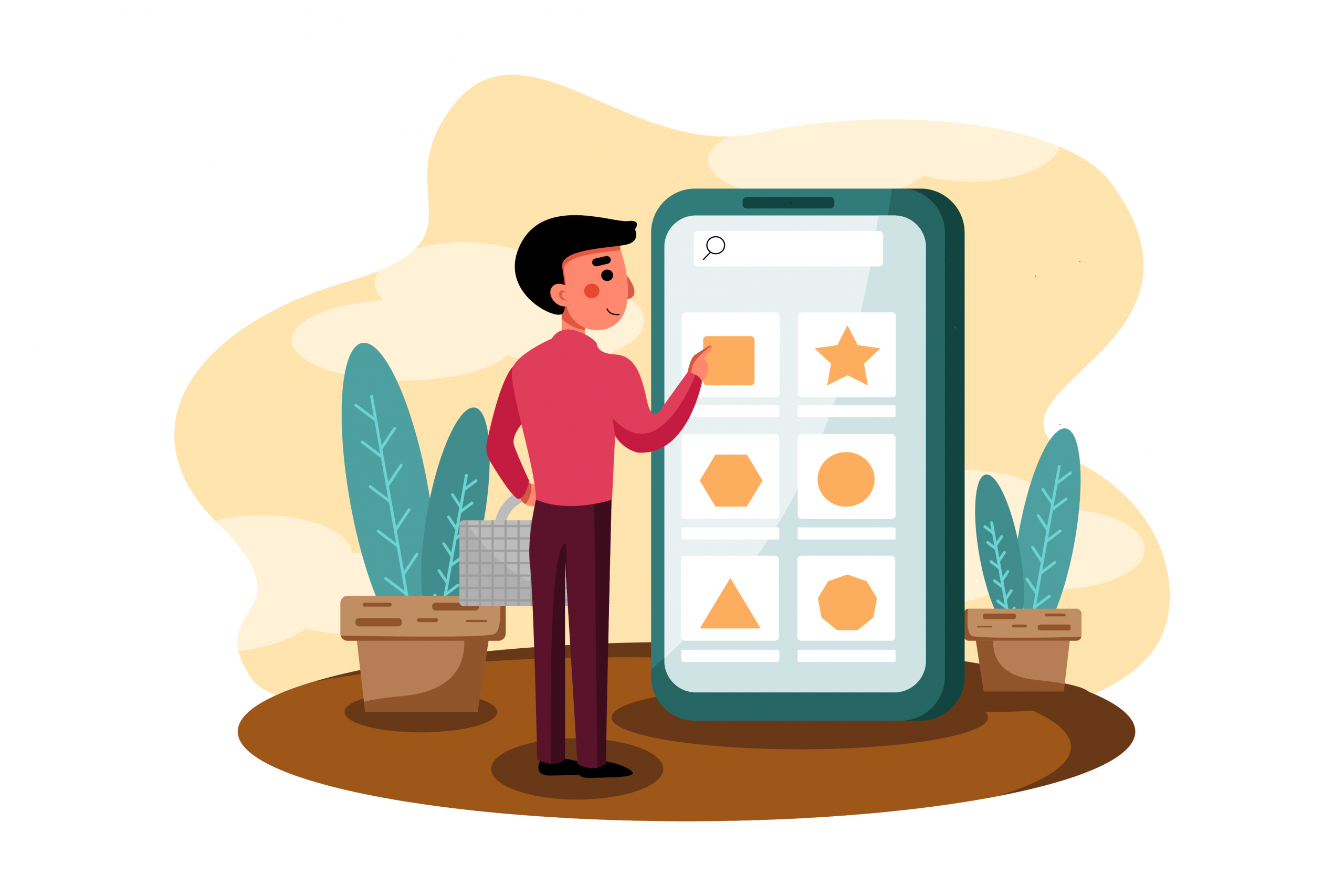
Joomla is also a CMS but much simpler than its competitor. About 1.1 million web resources are powered by the platform. As for commercial opportunities, they are significantly limited and do not have the same scaling potential as WordPress. This is the key reason to migrate from Joomla to WordPress.
GetTrusted specialists have prepared a detailed guide on transferring a store between platforms. From the material, you will learn the following:
- Why WordPress web development is more promising for e-commerce.
- How the Joomla to WordPress migration is carried out.
- How to convert Joomla to WordPress?
Why Migrate From Joomla to WordPress?
Platforms have similar features and capabilities, but just looking at the number of their users makes it clear that WordPress is more popular than Joomla. And there are several reasons for that:
- WordPress has a more user-friendly usage algorithm.
- The range of plugins and extensions is much wider compared to its competitors.
- The e-commerce module is optimized for trading and marketing.
- The settings system is more concise and understandable.
- There is the option to delegate platform maintenance to service providers.
Among these advantages, as entrepreneurs, we are particularly interested in the opportunities for digital commerce, so let’s focus on them.
Ease of Use
All you need to do to start selling is to register with WordPress, install the plugin, and add products. Of course, you can still tinker with the design, page structure, and analytical tools, but that’s for later.
WordPress’s key advantage over Joomla is store deployment’s speed and simplicity.
Extensions & Plugins
Plugins, modules, applications, payment systems, and more await entrepreneurs in WordPress-based stores. Of course, Joomla has similar technical tools but not commercial ones, significantly limiting its capabilities.
WordPress also wins because of the saturation of the regular store with specialized modules for commerce and marketing.
Search Engine Optimization (SEO)
Both platforms have powerful tools for SEO and online website promotion. Therefore, parity is possible in this comparison, although WooCommerce is still better suited to increase conversion by promoting product items.
Therefore, WordPress has an advantage here, which is obvious, given the popularity of the CMS and its share in the e-commerce niche.
The reasons for changing from Joomla to WordPress are clear, but you should still prepare for this process to not lose critical data and store rankings.
Things to Consider Before Migrating to WordPress
By transferring your business onto a different platform, you run the risk of losing customers. Under normal circumstances, this would be inevitable, but we have a few recommendations to help you migrate. They will allow you to transfer your store with all its unique features.
- Domain and Hosting
Ensure your domain remains active and continues to favor your store. To do this, you need to coordinate with your provider about transferring the address to the new platform, and don’t forget to include it in your future store.
- Content and Data
Check the existing information, its format, and extensions. Consider the technical peculiarities of the new platform. If necessary, convert the data into compatible types. If needed, utilize external services or seek the assistance of experts, as this will significantly facilitate the migration.
- Indexing and SEO
Consider the platform differences when transferring information to preserve its value for search aggregators. In advance, check the possibilities for navigation, URL changes, or re-indexing data considering the new addresses and hosting.
Afterward, you can proceed to the preparation, specifically organizing the aspects to migrate Joomla to WordPress.
Preparing to Migrate From Joomla to WordPress
Traditionally, several additional preparations are necessary when it comes to changing a commercial platform. This is important to minimize downtime and reduce the potential risk of customer outflow.
- Backup
Customer database, contacts, shipping addresses, credentials, product listings, transaction information, and more—these are the data you can and should save. You will need it after creating a new store. It will save the time required for resource filling.
- Timing
Use the period of least customer activity to migrate your store. Analyze website visit statistics and begin the process when activity is minimal. Also, avoid promotional periods to minimize potential revenue losses.
- Customer Communication
Inform your audience about the technical work ahead. You can utilize email newsletters, banners on the website, or other communication channels. This will help minimize customer outflow and even enhance their loyalty to your brand through personalized user experiences.
These steps should be sufficient to quickly and confidently transfer your store to the new platform. Next, let’s delve into the migration process, which consists of nine key stages.
How to Migrate From Joomla to WordPress in 9 Steps
You do not need technical knowledge or advanced programming skills to migrate from Joomla to WordPress. This process will require a certain amount of time, attention, and advice from GetTrusted specialists.
Let’s delve into the nuances of transferring a store between platforms. The steps below will help you complete the migration quickly.
Set Up WordPress
First, you must deploy, install, and configure a WordPress-based website. To do this, visit a resource that offers paid hosting and check for platform support in the dashboard.
There are three common options:
- Installation directly from the control panel.
- Manual deployment of the solution.
- Assistance from experts.
If you choose the first option, connect the WordPress database through your hosting provider’s resource after registering and logging into the platform.
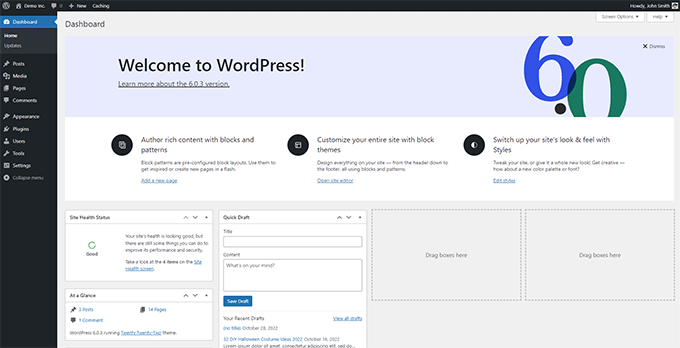
Then move on to the next steps for transferring data between platforms.
Back Up Your Joomla Website
To save all available information from the original resource, you can use one of the popular methods:
- Manually through the stock toolkit.
- With the help of plugins.
- Through the services of third-party providers.
We recommend the second option, as it significantly speeds up copying data. However, if you are not confident in your abilities, it is better to contact the experts.
To save (and transfer) information, do the following:
- Install the extension for Joomla.

- Find the backup option in the control panel.
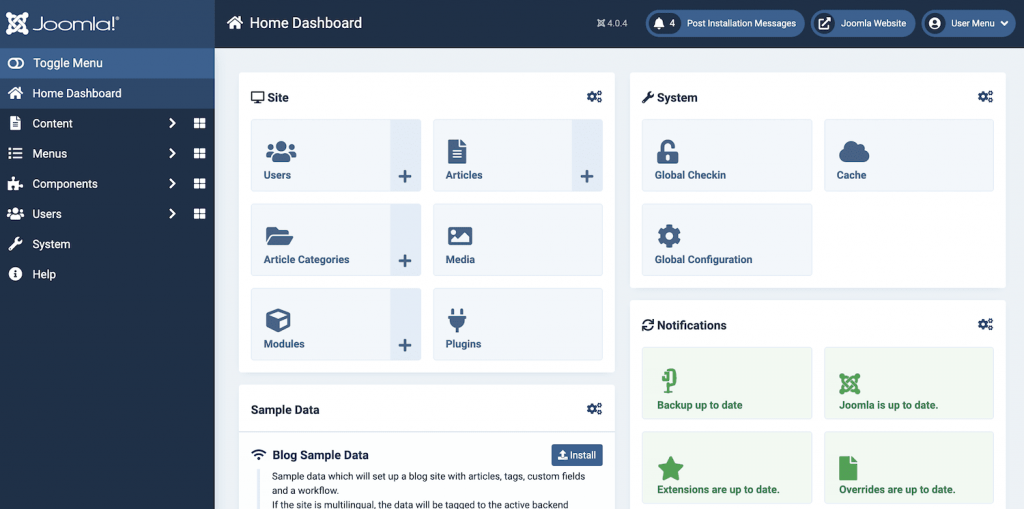
- Configure backup (settings).
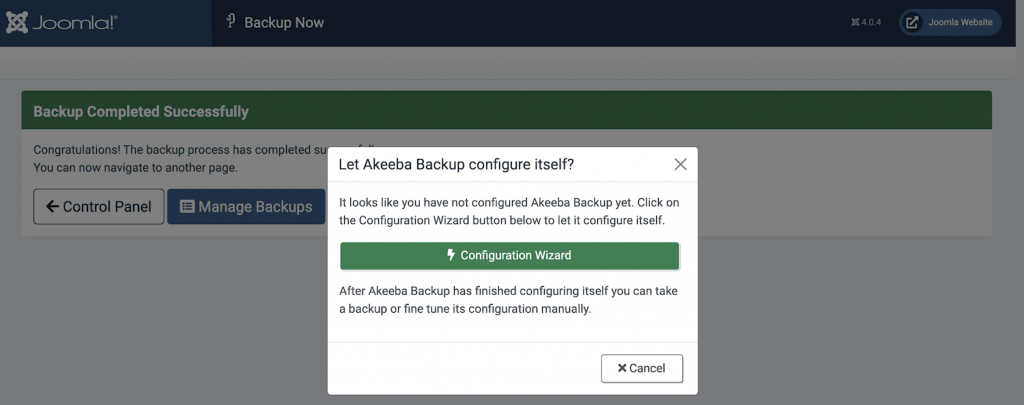
- Run the task.


- Check the results.
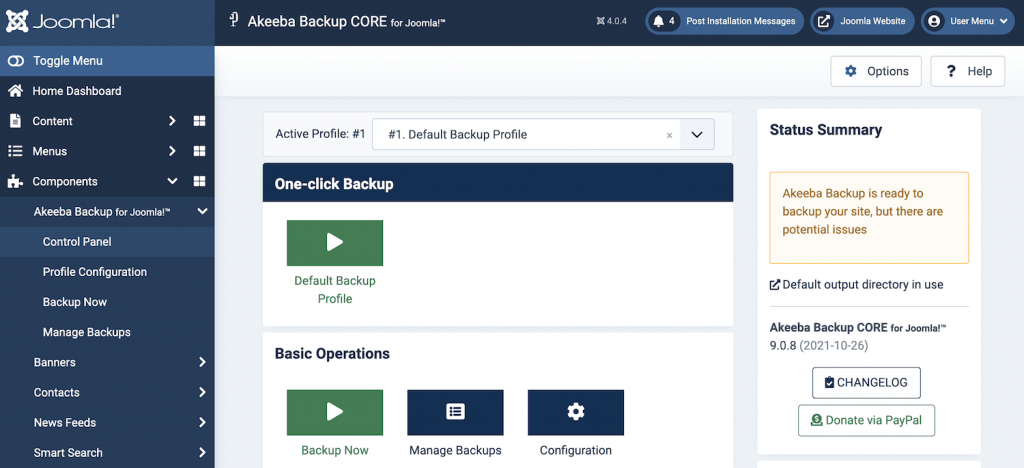
This is the end of the stage, and we move on to the content migration.
Migrate Your Joomla Content
First of all, you need to get the data to be migrated. This includes setting up the importer, as the migration process is done directly. To prepare for it, you should follow these steps:
- Go to the Joomla dashboard and find the general settings.

- Find the database settings and copy them (or just leave the tab open).
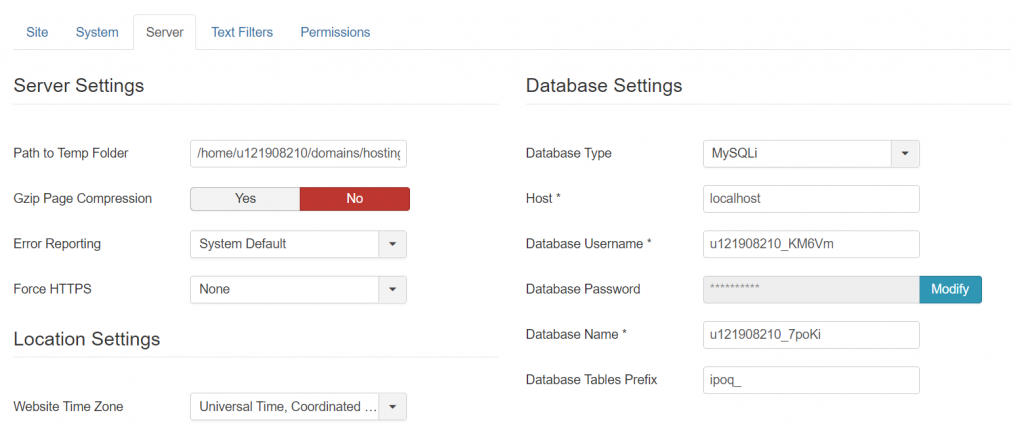
The following steps will be performed using the information obtained.
Enter Your Joomla Database Parameters
Transferring content is quite simple since it requires minimal skills and time. To initiate the operation, follow these steps:
- In the WordPress control panel, open “Tools” and select “Import.” Choose “Joomla FG” (make sure you have installed the plugin beforehand).
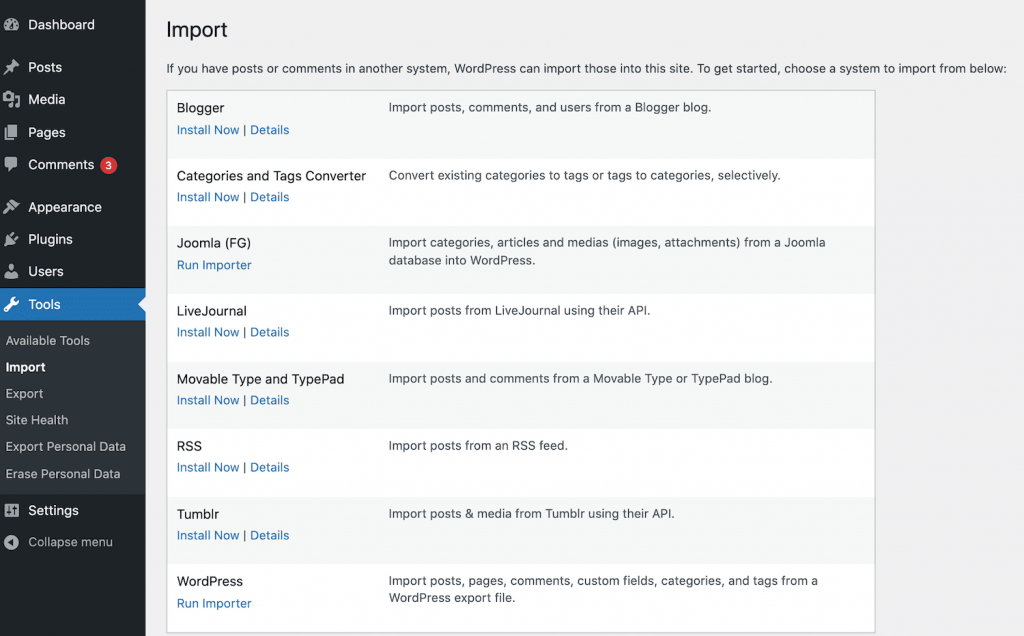
- Configure the settings.
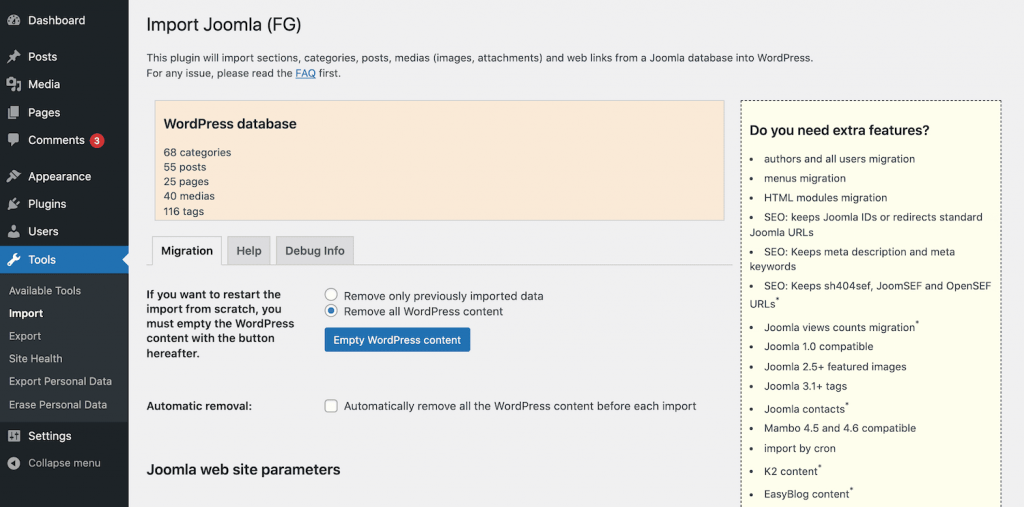
- Set up the data source.

- Enter the parameters obtained in the previous step.
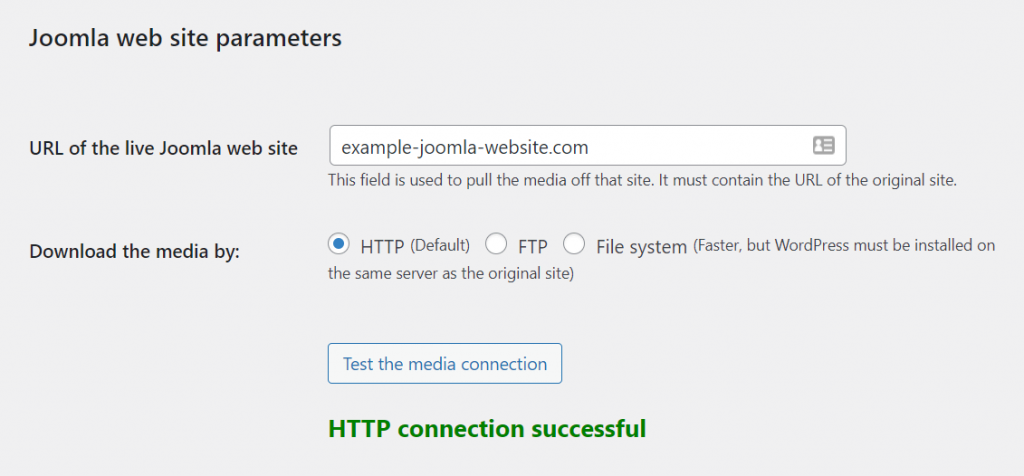
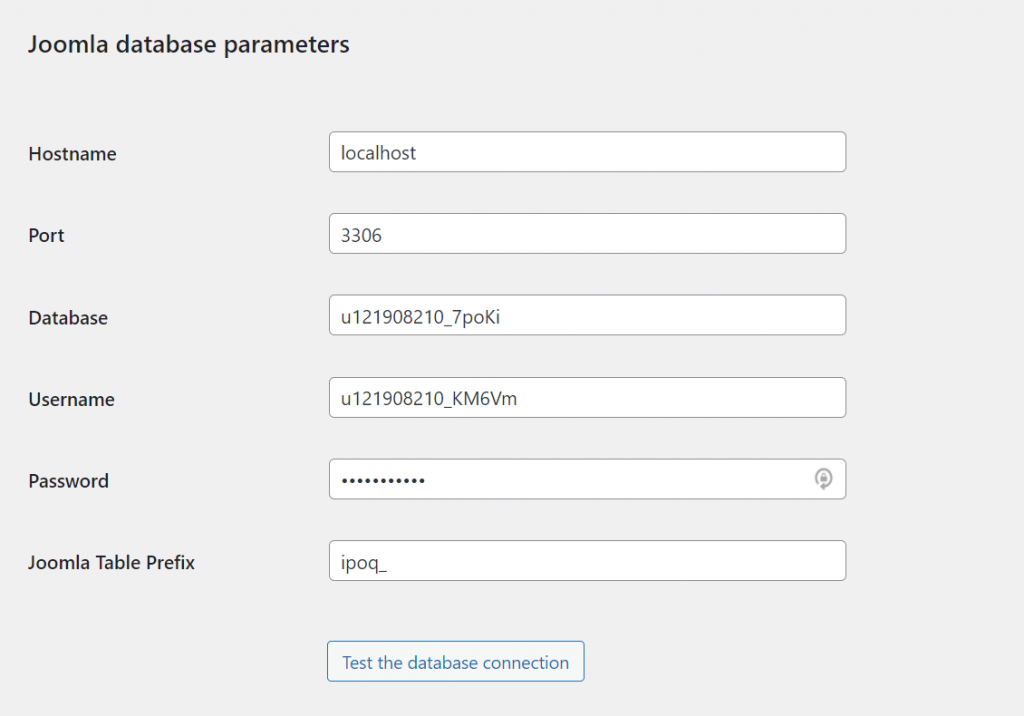
- Check the entered information.
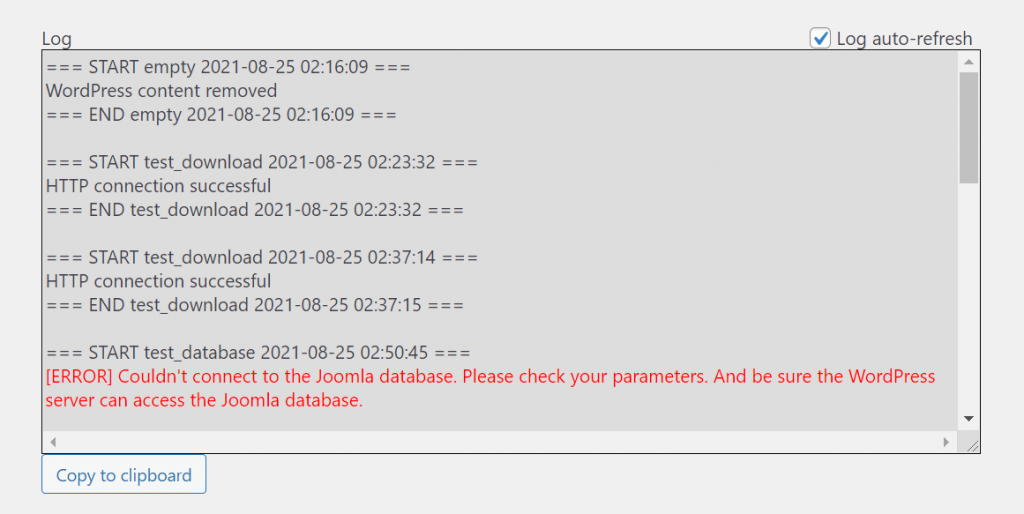
If any errors occur, double-check the links. If the test is successful, proceed with the migration.
Import Your Joomla Content
To import content and data, you should use the same tool as in the previous step. But it should be run fully this time, not in test mode. To perform a direct data copy operation, follow these steps:
- Set up the importer.
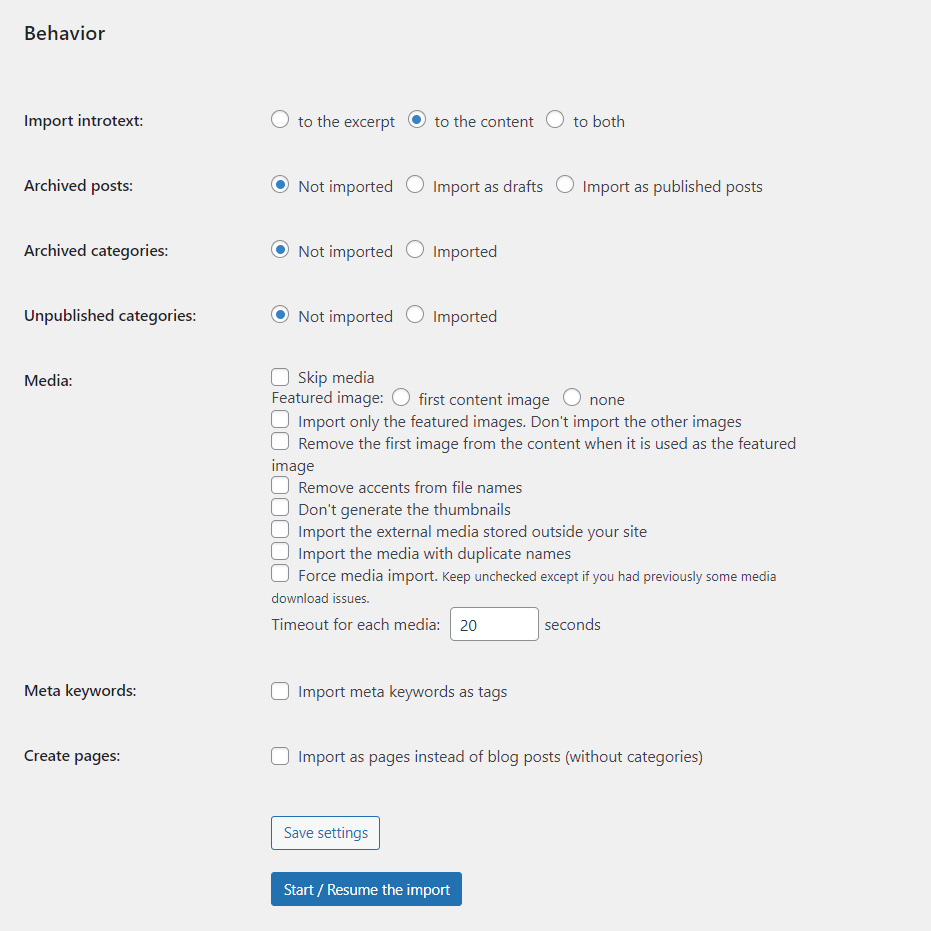
- Start the process and wait for it to complete.
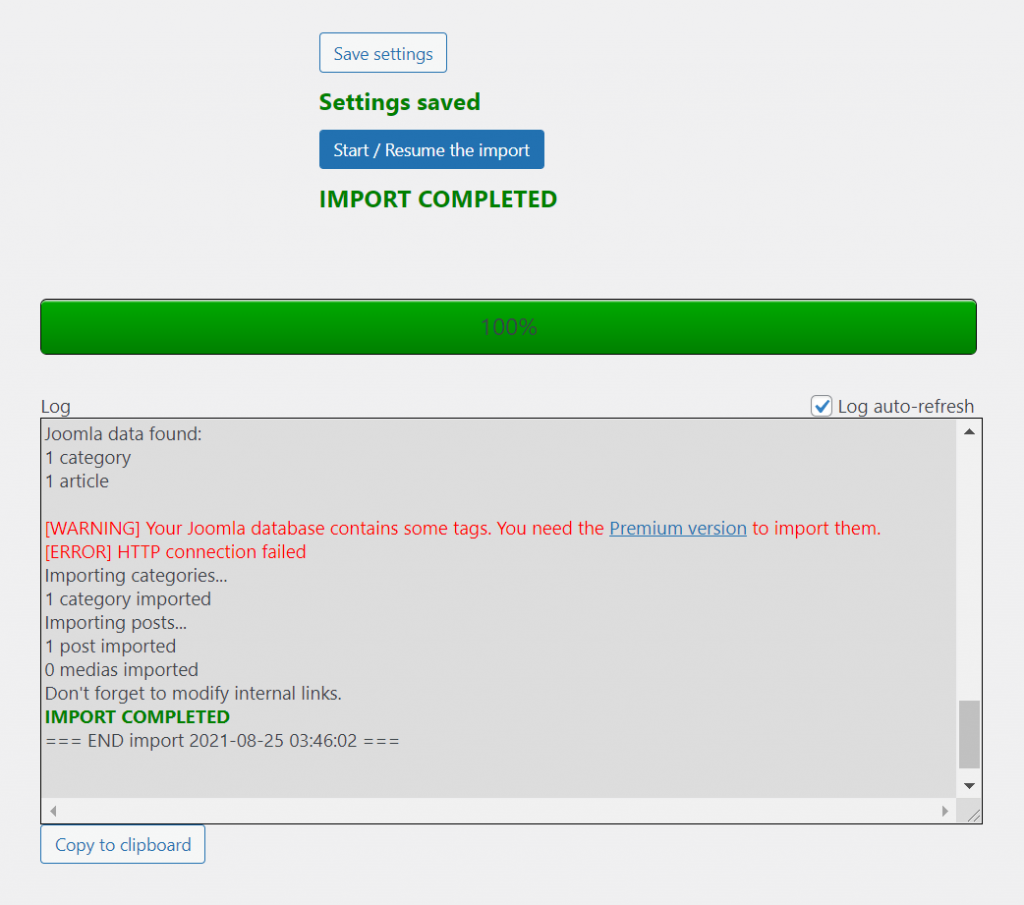
Done. Now you can continue to customize the newly created WordPress website.
Choose a New WordPress Theme
To personalize and customize the visual style of your store, you can use several methods:
- Implement your own design based on a blank template.
- Edit an existing theme provided by the platform.
- Set a ready-made design from the built-in catalog.
Opt for the last option if you need to launch your website as quickly as possible.
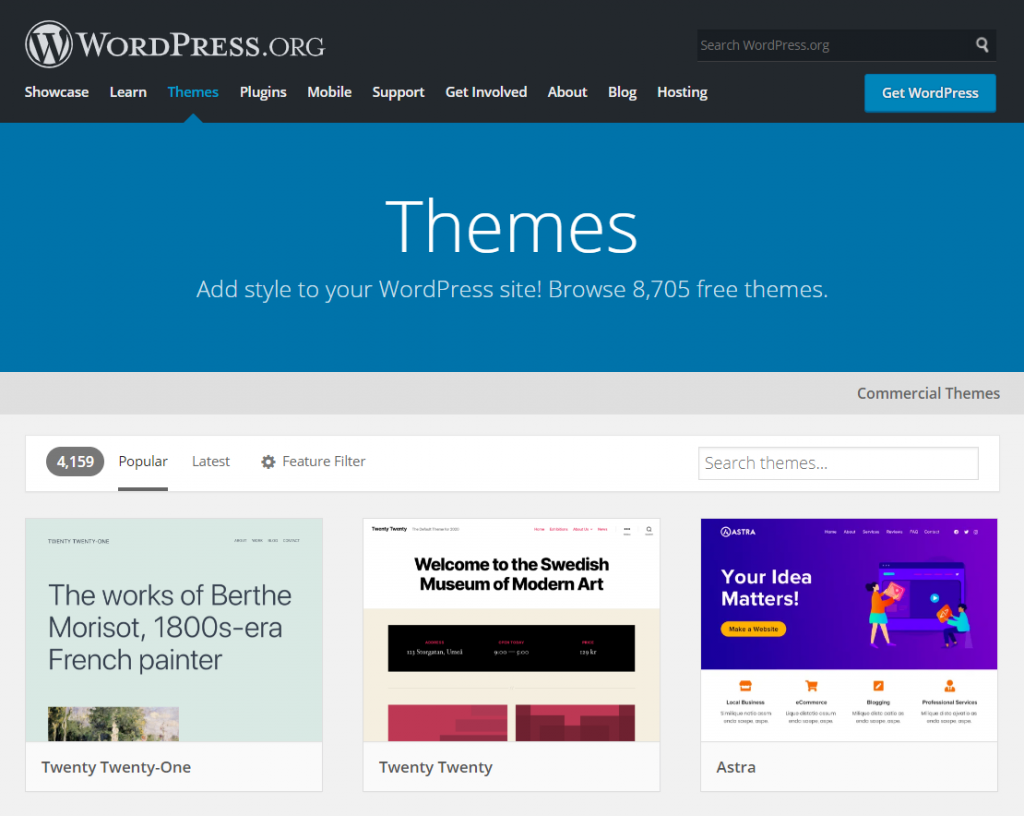


If it is not the case, you can spend some time customizing the visual design.
Set Up Permalinks
A tab in the website settings allows you to edit the appearance of links in detail. With its help, you can customize the style and length of the address displayed in the browser field. To perform this task, open the settings and specify the link appearance in the address bar.

You can also customize the website’s domain name and several other parameters.
Repoint Your Domain
For a complete migration, you will need external hosting. With it, you can transfer your domain to the newly created store while preserving its indexing by search aggregators. To perform this task, follow these steps:
- Go to the domain and DNS settings in your hosting service.

- Click on “Edit.”

- Specify the domains in the respective fields.

- Save the settings and check the results.
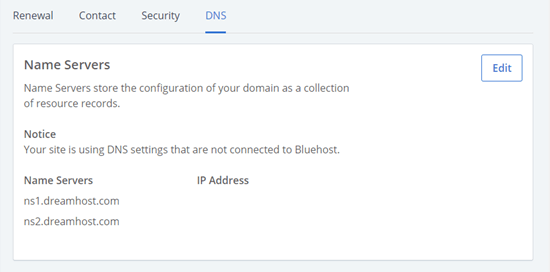
Now your address will change to the previous one, improving the efficiency of your website. Remember that the methods and principles of DNS changes may vary depending on the hosting provider, so familiarize yourself with the relevant instructions or seek assistance from experts like GetTrusted.
Become a WordPress Expert
Learn more about the platform and its capabilities. Learn and improve your skills in managing your commercial resource. Use the comprehensive guide on the official website and work more efficiently!
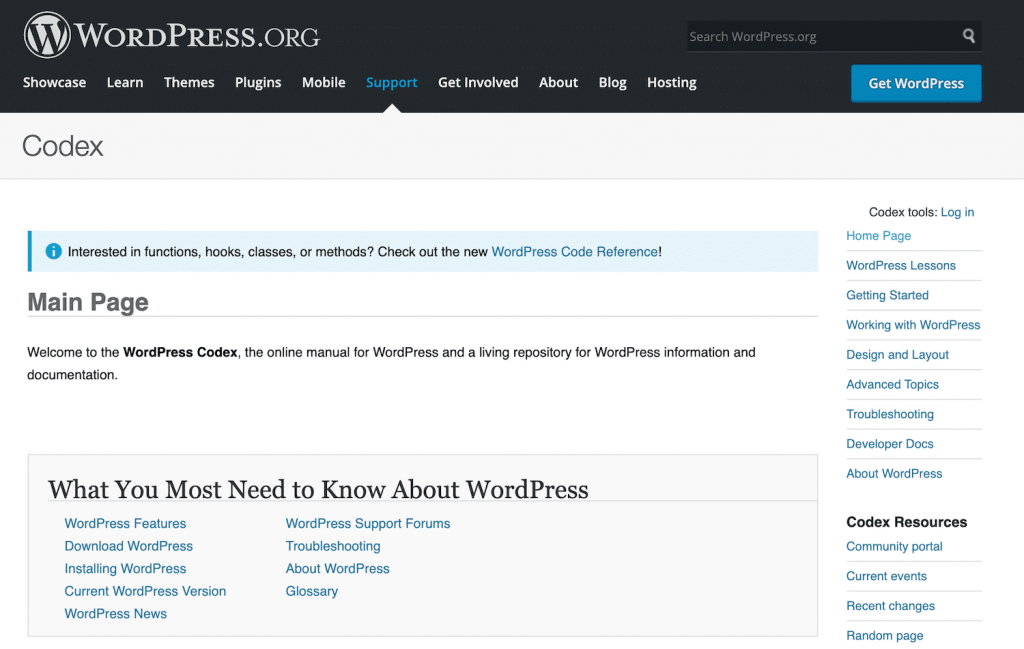
Use other useful information sources, such as specialized courses, expert materials, etc. This will be useful if you continue to scale your business on the platform.
Also, consider our further recommendations to help you customize your commercial resource.
What to Do After Migrating From Joomla to WordPress
After configuring your store, it is fully ready to operate. However, this is not a reason to forgo additional optimizations.
With their help, you can personalize your website, its technical and visual aspects, SEO components, and more. The experts at GetTrusted have prepared their own guide on setting up an e-commerce website based on WordPress.
It includes several steps and is intended for those who want to maximize their performance with the platform.
Choose a Permalink Structure
In addition to the above, you need to personalize the addresses of your store and its pages. This is necessary to make them aesthetically pleasing and concise. WordPress allows you to edit links using templates, tags, etc. All this is done directly in the platform settings.

Check the settings and links to pages, etc. This is necessary to prevent the 404 code when navigating a digital resource.
Check for Broken Links
You can use platform plugins or external resources to comprehensively analyze navigation links. They check all the available addresses and generate a report that indicates navigation issues.
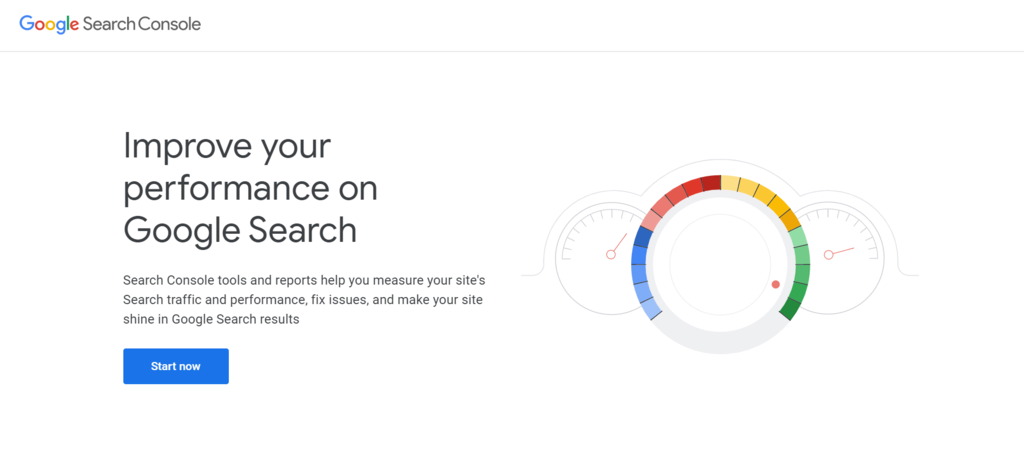
This will help to correct addresses and optimize the digital resource by removing “dead ends” and other flaws.
Set Up Redirects
Your domain is indexed by search engines and stored in users’ browsing history. To reduce customer outflow and improve your store’s availability, you should move it to the domain name you used in the previous version.
Do this in the settings in the “Redirects” item.
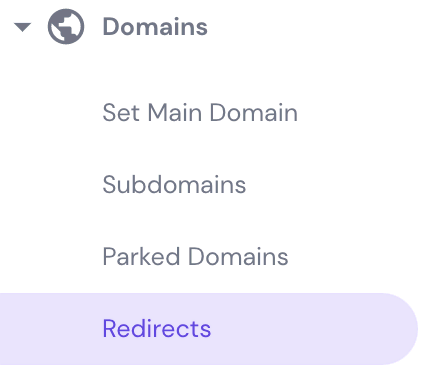
After selecting the desired menu, you can set up redirects for the newly created store.

After that, your store will be available to users at the old address.
Install a WordPress Theme
The visuals of a store are one of the key factors that affect its profitability and revenue. WordPress provides many opportunities for customizing the design, such as a catalog of themes developed by designers or ordinary users and available for free and for a fee.

By installing a theme, you get improved commercial website structures customized for SEO or other marketing tools. In addition, each design style has a demo version, description, and rating, which helps you choose a theme.
You can also add widgets and customize them. For this purpose, there are built-in modules and third-party plugins.
Install WordPress Plugins
The popularity of the platform has led to the emergence of thousands of modules for it. Most are distributed free of charge, but there are also premium options.
Plugins significantly expand the functionality of WordPress, providing new opportunities for managing and visualizing digital resources, analytics, and marketing. You will increase your work efficiency, store profitability, and communication with customers.
To connect a module, visit the built-in catalog and choose the one you need based on its description, screenshots, and user reviews.

Next, you must install and activate the module in the profile settings.

After that, you can use all the advantages that plugins provide to the platform.
Customize the Web Design
Besides installing themes and plugins, you can freely customize them. This includes changing block order, visuals, animations, backgrounds, fonts, widgets, and more.
- You can copy previous formatting styles from other platforms (or make the page design as close to them as possible).
To fully utilize the editor, you’ll need some knowledge of HTML and CSS, as they form the platform’s core. So enhance your skills and customize designs yourself. Alternatively, you can rely on industry experts for this task.
GetTrusted Expertise in Joomla to WordPress Migration
GetTrusted, a company with over 10 years of experience, provides services in developing stores on various popular platforms and migrating between them.
- GetTrusted experts can consult on store migration or help you convert Joomla to WordPress.
If you want to save time and resources, entrust the task of migrating your store to professionals.
Conclusion
Migration is a step-by-step transition from using one platform for commerce to another. It usually does not cause problems, even for beginners. However, this task requires knowledge and skills, especially for the technical part.
- If you don’t understand the parameters specified in the steps or how to set them correctly during migration, you will face several issues. They will take away your precious time and, possibly, part of your profit.
To prevent such situations, it is worth using specialized services or the help of experts. The latter option is more profitable, allowing you to fully delegate the task to experienced staff who will quickly migrate the store.
GetTrusted will help you migrate a commercial website. They will copy and convert all the data, content, structure, and customizations to ensure the newly created website has authentic content.
Entrust the migration task to us and focus on your key business processes!